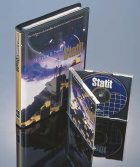 Statit is a fully loaded quality improvement/statistical process control package that takes the angst out of statistical analysis. Its simple interface makes setting up and performing statistical analysis a breeze. Administrators can set up shop-floor menus that display only the controls necessary for a particular operation, further simplifying Statit’s use. Statit is a fully loaded quality improvement/statistical process control package that takes the angst out of statistical analysis. Its simple interface makes setting up and performing statistical analysis a breeze. Administrators can set up shop-floor menus that display only the controls necessary for a particular operation, further simplifying Statit’s use.
Data may be entered directly into Statit’s spreadsheet-like data screen, which allows simple editing such as cut/copy/paste spreadsheet values; hide, freeze or rename variables; sort columns; choose data formats; and so forth. Data also may be imported from a variety of database types such as FoxPro, Excel, Access, text-delimited, dbase or any other ODBC-compliant database. Future releases of Statit will include native interface for SQL, Oracle, Sybase and Informix, and be able to import SAS and SPSS files. Once data is input, access to an array of statistical functions is just a mouse-click away: Users may select univariate and multiway univariate statistics, frequency distributions, ANOVA, regression and correlation, time series and survival, among other functions. Quality control functions include a full range of variable and attributes charts, fishbone and design of experiments, including factorial design/analysis, composite or Box-Behnken design/analysis. Setting up for each analytical function is simple, usually just a matter of selecting variables from a drop-down menu, checking a box for analysis options and/or typing in a required value. We spent most of our time looking at Statit’s quality control charts. The program provides several innovative features. For instance, with the Data Tips feature, click on any data point in a graph and a pop-up window will display all data associated with that point: subgroup number, sample data from which the point was derived, range, and upper and lower control limits. Out-of-control-points may be flagged with a descriptive letter specifying what rule was violated. Clicking on that letter will display the rule (e.g., “eight points in a row below center line”). Users also may annotate a point outside of the control limits with an assignable cause and therefore exclude it from calculations. Another control chart feature allows users to input chart centerline values and control limits as “standard given” (e.g., from a previous chart). This allows established control limits to be projected into the future for ongoing process control. It’s also possible to generate a probability plot, essential in calculating the natural variation of a non-normal process in order to establish process capability. When working with a graph, users can create a table beneath it that lists data associated with each point. For instance, for a p chart with varying subgroup sizes, the user might want the raw data, sample size, proportion defective and control limits for each subgroup printed out. Statit contains two features not always included in other statistics packages: X and moving range charts that properly reflect the omission of MR values after a process interruption. This is particularly useful if the process has short runs or if 100-percent inspection is done only occasionally. The program also allows X and s charts with varying subgroup sizes. The ease of use we found in quality control charts was equally evident in the basic and advanced statistics functions. Further, to help bulletproof analysis choices, the program often provides commentary on analysis results and suggests alternate methods. For example, we ran a student’s t-test for variables where one sample was quite skewed. Statit ran the analysis but noted the skew and suggested we make a logarithmic transformation on the data before running the test. Not bad. Statit’s excellent Web publishing capabilities make it possible to display all of its graphs and data sets on a Web browser. On a Java-enabled browser, users also can employ the Data Tips feature to display data associated with a graph data point. When creating graphs, it’s also possible to add hypertext links connecting to other Web pages. To create Web pages, users simply turn on Web logging and perform whatever program functions they want displayed. Turn logging off, and the program creates the pages and saves them to disk. However, if browser access needs to be via a Web server rather than file-based, Web pages must be manually uploaded to a Web server. Future releases would benefit from added FTP capabilities. For this review, we enlisted three reviewerstwo consultants who use statistics every day and one casual user (me). The experts rank Statit at the top of their lists for both usability and technical quality. I give it high marks on the all-important “statistics for dummies” scale and for its Web capabilities. The next time you’re in the market for a statistics package, definitely take a look at Statit. Thanks to Robert and Marilyn Hart from Hart Consulting for their contributions to this review. The Harts are professors at the University of Wisconsin, Oshkosh, and are consultants in SPC methods and quality improvement. System requirements: 386 computer or better. Windows 95 or NT. 16 MB RAM and 34 MB disk space. Price: $795
Contact: Statware Inc.
260 S.W. Madison Ave.
Corvallis, OR 97333
Phone: (541) 753-5382
Fax: (541) 758-4666
E-mail: sales@statware.com
www.statware.com  From Text to Flowchart From Text to Flowchart
allClear 4.0
With the release of allClear 4.0, SPSS has revamped its popular flowcharting software, improving its ability to generate flowcharts from text outlines and to add data, launch files and connect users to the Web directly from the flowchart steps. Creating flowcharts from a text outline is the feature most touted by SPSS. Users simply type their process outlines into allClear’s outline screen or import an outline written in a word processing or spreadsheet program, and allClear creates the flowchart diagram. The software determines the flow based on punctuation placed at the end of an outline sentence: A period inserts a new box below the existing box, a question mark generates an “if” box, a colon creates a “case” box and so forth. This method allows users to create flowcharts without touching a flowcharting symbol. Although it’s not possible to do everything from within outline mode that can be done in diagramming modespecifying how many boxes to create in a “case” statement, for instancethe text outline feature does provide a good starting point for those who don’t like fidgeting with flowcharting symbols. We found one problem, however: Outline mode doesn’t always draw the correct symbol, forcing users to manually change the symbol in diagramming mode. allClear’s diagramming mode functions much like other flowcharting tools we’ve seen, with some commendable exceptions. The automatic layout is very refined: When a symbol from the symbol palette is dragged and dropped onto a symbol on the diagram, the new symbol drops neatly into place, along with the relevant connections, and the chart redraws itself according to user-specified layout rules. Of course, users also may move boxes and connections manually. And for those of us who manage to turn perfectly nice layouts into line-and-symbol spaghetti, the software’s diagram-formatting Wizard can redraw the entire diagram according to allClear’s rules and clean up our mess. Floating text may be placed anywhere on a diagram or “glued” to a box so that the text moves with it. This works well, although we did encounter problems placing floating text and drawing graphics once a screen had been scrolled. If a chart won’t fit on one page, allClear will create new pages with numbered connectors to and from adjoining pages. This intelligent page-break option prevents annoying printouts with diagram symbols split between two pages. The diagrammer symbol palette includes stand-alone symbols as well as symbol groups. For instance, selecting an “if” symbol automatically creates connected “yes” and “no” boxes. A “case” symbol automatically draws a user-defined number of case boxes beneath that symbol. Each symbol box can contain notes, data or attachments. Notes can be any text a user wants associated with the box. Global data fields, such as cost/hour and hours/step, can be input for each box and later exported for analysis. A feature we especially like is the program’s ability to attach documents, applications or Web site addresses to a step. This allows users to launch a word processing program, jump to a Web site or drill down into a process by opening another allClear chart from a step in the current chart. allClear provides all the usual tools for modifying box or line shapes, colors, etc., and it also comes with symbol palettes for a variety of processes such as TQM, software, ISO 9000, schematic and Boolean. Or users may modify and create their own shapes with the separate Shape Editor application. Shapes may be shared by more than one palette, and it is here that we found an annoying undocumented feature. Changing or deleting a shape in one palette will change or delete a shape in all palettes (fortunately, shapes are changed but not deleted from the master palette). allClear’s deployment table feature creates an overlay for deployment flowcharts. Define the number of rows and columns in the deployment table and label them, and allClear draws an overlay. Flowchart boxes can then be manually rearranged to fit into the appropriate places on the table. SPSS says that the minor problems we encountered will be addressed in two updates due out soon. The company promises that these updates also will add Micrografx file import, Lotus Notes support, improved outliner capabilities and OLE container support. allClear is easy to use and runs extremely well. Although SPSS seems to be pushing the outline capabilities, we feel that allClear’s strength lies in its ability to attach and launch applications containing process procedures, spreadsheets and other electronically generated documents. This feature makes version 4.0 even more valuable for companies moving toward a paperless environment. System requirements: 486 or higher processor with floating-point unit, 16 MB RAM, 25 MB disk space, CD-ROM drive, VGA. Windows 95 or Windows NT 4.0. Price: $395
Contact: SPSS Inc.
444 N. Michigan Ave.
Chicago, IL 60611-3962
Telephone: (800) 543-5815 or (312) 329-2400
Fax: (312) 329-3668
www.spss.com/products/allclear 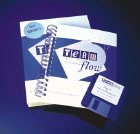 Easy Project Management Easy Project Management
TeamFlow
If you’re spending more time on project management bookkeeping than project management, you need to take a close look at TeamFlow, the project management software from CFM. This is one of the easiest deployment flowcharting packages we’ve ever used. With its integrated organizational chart, Gantt chart, cost/schedule tracking and Internet capability, TeamFlow provides all the basic tools necessary for project management. The software’s screen consists of three vertical frames displaying, from left to right, an organizational chart, deployment flowchart and Gantt chart. The Gantt and organizational chart frames may be turned off if not in use, allowing more room for the flowchart. To get started, a user inputs team member information into the organizational chart by clicking in the organizational chart frame. A box representing the team member appears on that page, and a dialog box pops up for inputting team member dataname, phone, fax, description and e-mail. After each member is added in this way, they may be dragged and dropped to rearrange the team hierarchy, if required. To accommodate the vertical frame format, the organizational chart hierarchy moves from left to right rather than from the top down. Once team members are created, the user drags and drops the members needed for a particular process to the top of the deployment flowchart screen to create a team-member x-axis. To create the flowchart, click beneath the team member responsible for a step and choose a task, meeting, report, milestone or decision icon from the pop-up screen. As each element is placed, all the details related to that process step, including the step’s label, schedule and cost data, can be input in a dialog box. Floating text may be placed anywhere on the diagram. A process step may also incorporate a Lotus Notes file, a Web address or another application. Clicking on any of these steps in the deployment flowchart will open that application or Web site. A step may also reference another TeamFlow document, allowing users to drill down into more detailed process charts. Scheduling information is shown as a Gantt chart, displayed in either elapsed or calendar time. Users may view a project’s overall schedule or display each team member’s schedule. Schedule progress is maintained by entering schedule data for each process step; a vertical line through the Gantt chart separates completed and uncompleted work. TeamFlow uses each step’s start and finish dates, budgeted costs, actual costs and the date when cost data is updated to calculate progress, expected costs and variances. Although the program uses a linear earned-value model, nonlinear cost distribution is possible because of the cost details provided at each step. Using this method, TeamFlow can model complex piecewise-linear cost distribution curves. The software’s documentation and tutorial are excellent. The tutorial is based on an episode from the old television series “Mission Impossible.” It sounds corny, but flowcharting the impossible mission keeps users moving through the tutorial while learning TeamFlow’s basics. It’s probably one of the few tutorials users will actually read from start to finish. We had only a couple of minor complaints. The deployment flowchart and Gantt chart don’t handle text well if more than one process step is placed on the same row of the process flowchart. The label text from one step may overlap the next step’s label and symbol. The solution is to place every step on its own line on the flowchart. Although a little unusual from a visual standpoint, it makes no difference from a flow or scheduling standpoint because these are based on how elements are connected. Although data import and export worked very well, it would be helpful if the program could optionally export field names along with the chart data. As with most new software, TeamFlow has jumped onto the Internet. It’s possible both to save and retrieve TeamFlow files via the program’s built-in FTP capabilities. Data can also be saved as HTML so that anyone can access it from a frames-capable Web browser. From a browser, you will see four frames. The main frame displays a responsibility matrix (i.e., team members vs. process step). Click on a process step and the process-step frame displays all the data on that stepstart, stop, duration, schedule and cost. The other two frames display data on a team member’s responsibilities for a particular step as well as all the contact information for that member. The Web information, though not fancy, is a good way to disseminate basic project information to geographically separated team members. Although individual applications are available that offer more functionality for scheduling and cost analysis, TeamFlow provides all the basic tools a project manager needs in one package. At a cost of only $295, the program deserves a serious look from project managers or team leaders who prefer to spend time on their projects rather than on their software. System requirements: 486 or higher processor, 3 MB free disk space, 3 MB RAM. Windows 3.1, 95 or NT Version 4 (Windows 95 and NT versions are 32-bit applications).
Price: $295 for single user. Network pricing available.
Contact: CFM Inc.
3 Jeffrey Circle
Bedford, MA 01730-0353
Telephone: (800) 647-1708
Fax: (800) 544-2052 or (781) 275-7008
E-mail: support@teamflow.com
www.teamflow.com |

